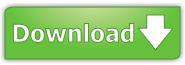How to - Create a network-based id card project with ID Card Workshop and Microsoft SQL (MS SQL) databasesHost your membership or visitor data with a network-based SQL database has many benefits, specially you would like to access member data in different locations. Manage Databases, Enroll New Members, Search Records Or Issue Cards In Different Places Because MS SQL database is network-based database, that means if you host the database on a web-accessible server or use services like Windows Azure, you can access the database in different locations over the world. And now with ID Card Workshop and MS SQL database, you can enroll new members, issue id cards and search data records in different locations by connect ID Card Workshop to a web-accessible MS SQL database. In this article, we will show you how to create and maintain a network-based id card project with MS SQL database. Strict Users Permissions Management Feature Provided By MS SQL MS SQL database comes with users permissions management feature, you can assign different permissions to different users. For example you may assign: User A with permissions of read records but no rights to insert new records or alert records. User B with permissions of insert new data records, but no rights to read or alert records. User C only has the permissions of read and alert records. It is a very useful feature for a network-based system, when you login to database with ID Card Workshop, all these roles are also apply to the software, in this example, when you login as user A, the software will have the ability to search records and issue cards but can not enroll new members or edit records, this setting is suitable for locations used for verify validation of cards and issure cards or other similar purposes. How to Create A Network-based ID Card Project Here we will show you the detail of how to configure the MS SQL database and set-up the ID Card Workshop. 1. Install MS SQL Database On A In-house Server Or Use A SaaS MS SQL Service. You may install MS SQL Database with your own server or use a SaaS SQL service to storage your data. To install a MS SQL database on a server, you may visit this website to get more information about MS SQL: http://www.microsoft.com/sqlserver/ , and the express version of MS SQL is free, you may download it from this website: www.microsoft.com/express/sql If you don't want to maintain and manage SQL server by youself, you may host your database with SaaS service, we recommend Windows Azure' data management service, it is a high performance and low-cost solution for SMBs, to learn more information about Windows Azure, visit this website: http://www.windowsazure.com/en-us/pricing/calculator/?scenario=data-management 2. Create Databases To manage and create a MS SQL database, you will need "Microsoft SQL Server Management Studio Express" to create databases and setup users, you can download and install this software from this website: http://www.microsoft.com/en-us/download/details.aspx?id=7593 After you installed the SSMSE (Microsoft SQL Server Management Studio Express), login to your database server, 3. Setting up users and assign permissions By using SSMSE, you can easily create SQL server login. to create a new user enter the SSMSE, in Object Explorer, expand the folder in which you want to create the new user. Right click "Security", and select "New" , and select "Login", enter the info requested, and in "Server Roles" page, you can assign different permissions to this new user. Click "OK" to complete the process. 4. Connect ID Card Workshop to MS SQL database Once you completed the configuration of database, you may connect ID Card Workshop to this database. Click on "Create New Project" button and select "Create a new project from an existing database source (Access, Excel, SQL etc.)" and click "Next" . and enter your project name. Select "SQL" and enter the address of the SQL server, please note, address should include the Instance name of database, the format is {server address}\{Instance name}. i.e. if you would connect to a local MS SQL Express database, the address should be:127.0.0.1\SQLEXPRESS and if you would specify database name the connection format is {server address}\{Instance name};database={database name} i.e. 127.0.0.1\SQLEXPRESS;database=membership After completed the configuration, the software will guide you to create default design templates, to learn more about this part of information, you may visit this webpage: http://www.idcardworkshop.com/help/create_a_new_project_from_an_exi.html 5. Design your cards, enroll new members and start print out your cards. Once you complete the project creation, you can design your card by adding text, logos, QR codes and barcodes into the canvas, to learn more information about Card Designer, visit: http://www.idcardworkshop.com/help/overview.html and here is the user manual webpage of how to enroll new members into system: http://www.idcardworkshop.com/help/enrollment.html and here is the webpage of printing feature: http://www.idcardworkshop.com/help/output.html | ||